Microsoft Flight Simulator 2020 is a virtual environment made for aviation and flying aircraft. The game was released after the earlier version which was Microsoft Flight Simulator X. This game has got multiple advancements in its features as compared to any of its previous versions.
It has gained so much popularity due to its realism factor. If you are interested in flying or aviation then this is a perfect game for you that will keep you engaged for hours. In this article, you will find step-by-step instructions to add addons and mods to Microsoft Flight Simulator 2020.
Where To Find Mods for Microsoft Flight Simulator 2020?
If you’re looking for Microsoft Flight Simulator 2020 mods, the best place to look is without a doubt the ModsHost website. You can find lots of new aircraft, liveries, and landmarks on the site. If you want even more content, you can also download the add-ons available on the website.
Locating The Community Folder
If you’ve never installed any add-on before, then your first stop is your community folder. The location of this folder depends on where you bought the game. In case you’re accessing the game through Windows Store then head to the below directory on your PC:
| C:\Users\ [Computer Name] \AppData\Local\Packages\Microsoft.FlightSimulator_8wekyb3d8bbwe\LocalCache\Packages\Community |
On the other hand, if you’re using Steam to play Microsoft Flight Simulator 2020, then you have to access the following directory:
| C:\Users\ [Computer Name] \AppData\Local\Packages\Microsoft.FlightDashboard_8wekyb3d8bbwe\LocalCache\Packages\Community |
Installing The Mods Through The Community Folder
Once you’ve located the folder, unzip the mod’s folder to that location and they should be available in your game. Don’t also forget to make sure that those files are not nested inside folders. The appropriate location should be:
| \Community\ [MOD FOLDER] \ [MOD FILES] |
Is There Any Mod Manager Available?
There are several different mod managers that you can use to facilitate your process of installing mods in the game. With a mod manager, you can eradicate the need of locating the community folder yourself and automate the complete mod installation procedure. However, keep in mind that you may have to reinstall all the mods you’ve installed manually if you use a mod manager for the game.
Final Words
Microsoft Flight Simulator 2020 is an amazing game, but it doesn’t come with all the features you want. Fortunately, there are many mods and addons available online that can enhance your experience.
The above article has shown you how to install mods and addons in Microsoft Flight Simulator 2020. If you need any help, please leave a comment below and we will be happy to assist you.
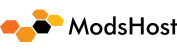

I have watched a few Vidos on how to install mods for msfs 2020 and have done it just the way that they were and still nothing. They are in my community folder, but I cannot do anything with them. What am I doing wrong?
Same here. I have watched a few Vidos on how to install mods for msfs 2020 and have done it just the way that they were and still nothing. They are in my community folder, but I cannot do anything with them. What am I doing wrong?
Are you sure the files are not nested inside folders?
I was able to get this working using a program called Mod Manager utility.
I installed several mods, but nothing appears in the game. No planes, no scenery, nothing. Only the content manager shows all the mods I copied into the Community folder.
same here do you have a solution