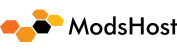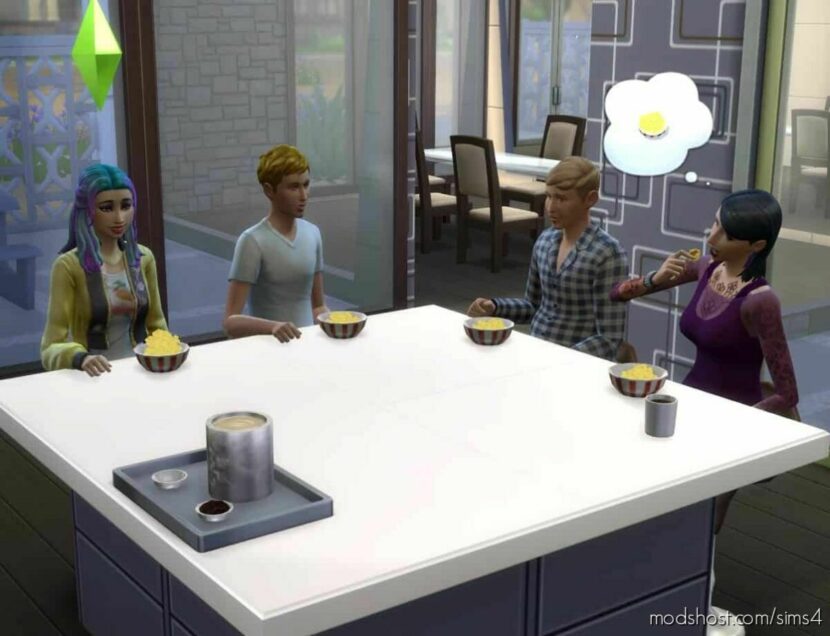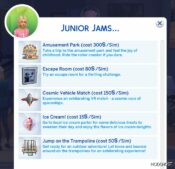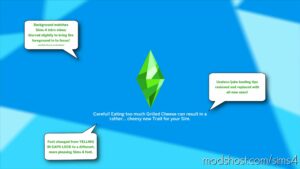Description
With this mod, your Sims will no longer autonomously cook, grill, bake, make ice cream, popcorn, or cupcakes, or grab snacks! Plus, nannies will not be able to cook gourmet meals!
When playing some challenges, such as the Decades Challenge, you may not want everyone rushing to the kitchen when they get a little hungry. Perhaps, you plan for one particular Sim in the family to cook a group meal and you want everyone else to wait to eat!
This mod makes that possible. BUT BEWARE! Because your Sims cannot feed themselves, you will need to be sure that they don’t STARVE!
NOTE: This mod requires only the base game. (Install only the files that you need or want.)
What’s Included In The Download:
✔ This mod is a BUNDLED mod, meaning that it includes 5 separate mod .package files. Just choose which ones you want to use!
✔ The No Auto Cook Bake file prevents Sims from cooking and baking autonomously.
✔ The No Cupcake Ice Cream Popcorn file prevents Sims from using those machines autonomously.
✔ The No Grab Snack Lunch Bag Cookies Ice Cream file prevents Sims, especially children, from grabbing snacks and spoiling their dinner!
✔ The No Grill Campfire Pit BBQ Cauldron file prevents Sims from cooking on those items (if you have the expansions that use them).
How To Install:
✔ Download and unzip the file (Winrar or 7-Zip are your best options).
✔ Move the .package file into your Sims 4 Mods folder (Documents > Electronic Arts > The Sims 4 > Mods).
✔ If a Mod has more than one version, choose only one version.
✔ If a Mod has optional Addons, install them in the same way if you wish to use them.
✔ Do not rename any files and do not install more than one subfolder deep in your Mods folder.
Author: BosseladyTV
How to install this mod (Full installation guide)
- Download the mod (ModsHost download guide).
- Find the mods folder on your computer
- Windows – /Documents/Electronic Arts/The Sims 4/Mods
- Mac – /Documents/Electronic Arts/The Sims 4/Mods
- Copy the downloaded file to your Mods folder
- Launch the game and enjoy your mod!
- Problems? Ask for help!
Share Your Gameplay!
Submit a screenshot of this mod!
Submit a YouTube video. Paste your link and hit Submit.